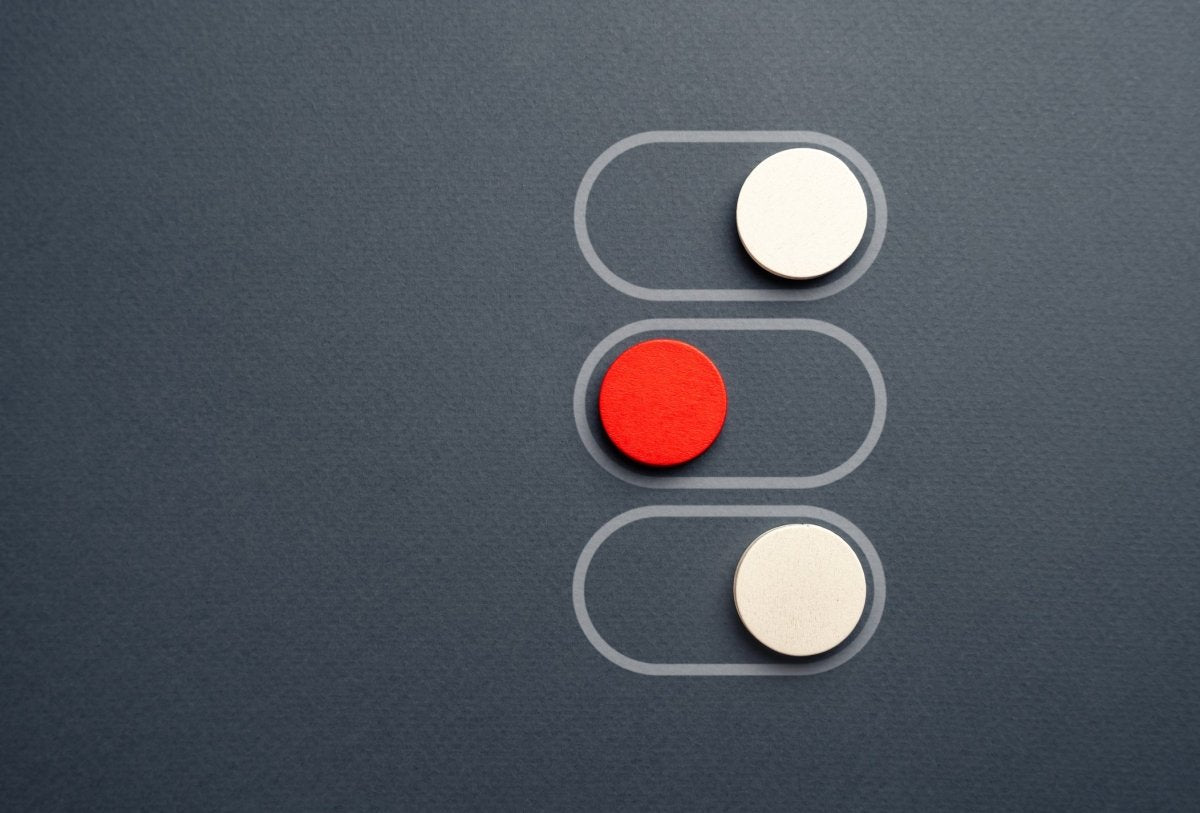Why You Should Turn Off Updates on Your HP Printer
HP printers are widely used in homes and offices around the world due to their reliability and quality. However, many users may not be aware that automatic firmware updates can sometimes do more harm than good. In this article, we will explore the reasons why turning off updates on your HP printer is crucial and how to do it.
Why HP Printer Updates Can Be Problematic
1. Incompatibility with Third-Party Cartridges
One of the most significant reasons to disable updates on your HP printer is to avoid compatibility issues with third-party ink or toner cartridges. HP has a history of releasing firmware updates that block the use of non-HP cartridges, forcing users to purchase more expensive original cartridges. By turning off updates, you can continue using cost-effective third-party cartridges without interruptions.
2. Potential Performance Issues
While updates are typically intended to improve performance, they can sometimes have the opposite effect. Users have reported experiencing slower printing speeds, increased error messages, and even printer malfunctions after installing firmware updates. If your printer is functioning well, it's often better to leave it as it is rather than risk new issues introduced by updates.
3. Security vs. Functionality
HP justifies its updates by citing security improvements. However, for most users, the security risks are minimal compared to the potential downsides of losing third-party cartridge compatibility or experiencing performance issues. If you are using your printer in a secure home or office environment, the benefits of keeping updates off usually outweigh the security risks.
4. Control Over Device Behavior
Turning off automatic updates gives you more control over your printer. You decide when and if an update is necessary, allowing you to research the effects of the update before installing it. This approach minimizes unexpected issues and gives you the freedom to maintain your printer’s performance and compatibility as you see fit.
[Highly Recommended] How to Turn Off Updates on Your HP Printer
Depending on your printer model, the steps will differ. Please find your printer in the list below.
210A and 210X Toner Cartridge Series
HP Color LaserJet Pro 4201dn, 4201dw, MFP 4301dw, MFP 4301fdn, MFP 4301fdw
Steps to turn off updates can be found here.
Cartra's Comprehensive Cartridge Coverage (CCCC)
Cartra's Comprehensive Cartridge Coverage provides customers with unmatched peace of mind and value when purchasing toner cartridges. With our 45-day return policy, you can return your purchase for any reason—no questions asked. Plus, we back our products with a 3-year warranty that covers unrecognized cartridges and print quality defects, ensuring consistent performance and reliability. This means you can shop with confidence, knowing that Cartra stands behind every cartridge we sell. By choosing Cartra, you're not just getting high-quality, cost-effective toner solutions—you're also getting industry-leading protection and exceptional customer support.
Conclusion
While firmware updates are generally intended to enhance performance and security, they can sometimes cause more problems than they solve—especially for HP printer users relying on third-party cartridges. By disabling automatic updates, you can avoid compatibility issues, maintain consistent performance, and regain control over your printer’s functionality.
If you’re ready to take control of your printer’s updates, follow the steps outlined in the blog for your printer model. Doing so can save you from unnecessary frustration and expenses in the long run.